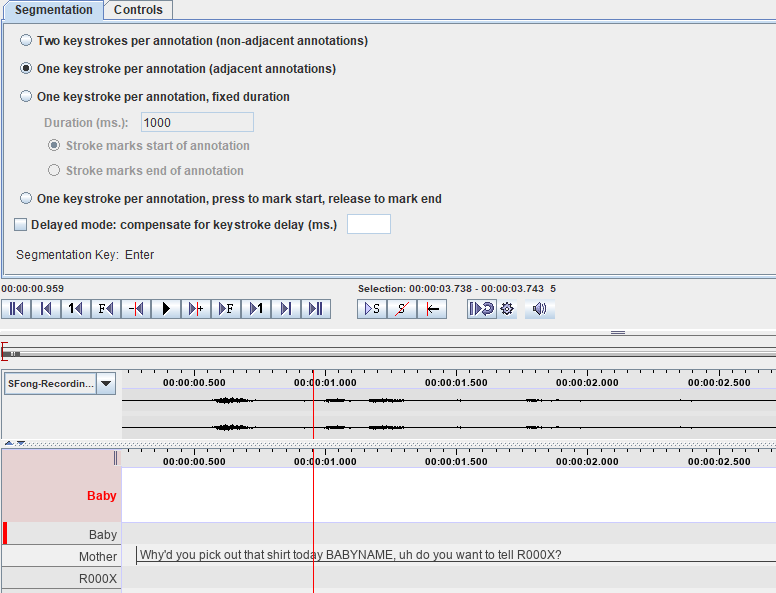1. Definitions
Contents
- What is a tier?
- What is a cell?
- What is an annotation?
- Different ELAN modes
- Segmentation mode
- Annotation mode
- Transcription mode
1.1 What is a Tier?
A tier is visual space where you section portions of the audio to then be labeled. You can have multiple tiers, meaning you can section the same portion of audio in several different ways.
The picture below shows two empty tiers.
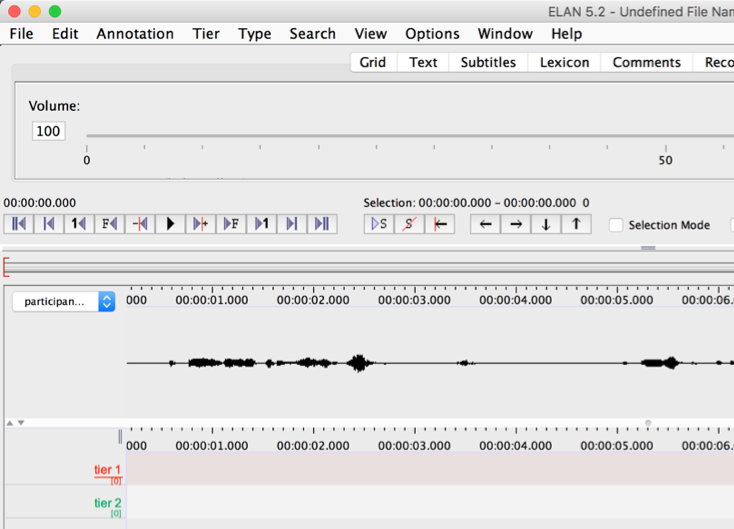
Back to table of contents
1.2 What is a cell?
A cell is a section of a tier for which the annotator has marked a beginning and an end that can be labelled. (e.g. the annotator marks the beginning of the cell labeled “bat” at the release of the /b/ in “bat” and the end of cell at end of /t/). Depending on the type of transcription you are doing, you might want to create cells for each word, or for whole phrases, or for some other feature of interest.
The picture below shows an empty cell on tier 1 that is ready to be annotated.
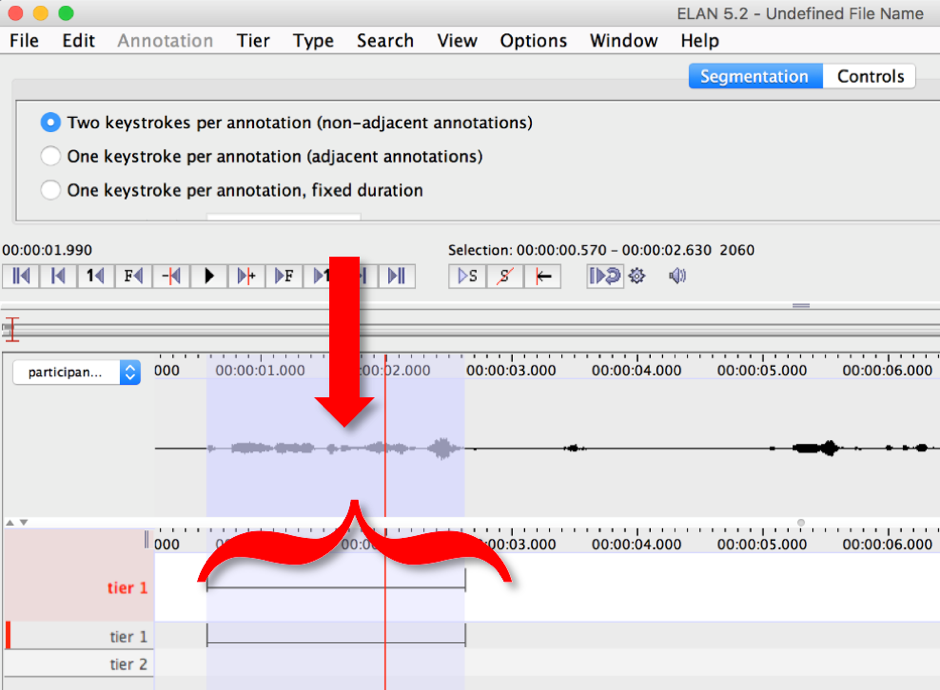
Back to table of contents
1.3 What is an annotation?
When you have created a cell inside a tier and labeled it, this is called an annotation.
In the picture below, there are two tiers containing annotations. Tier 2 contains an annotation of the utterance as a whole, while Tier 1 contains annotations of the utterance sub-divided into individual words.
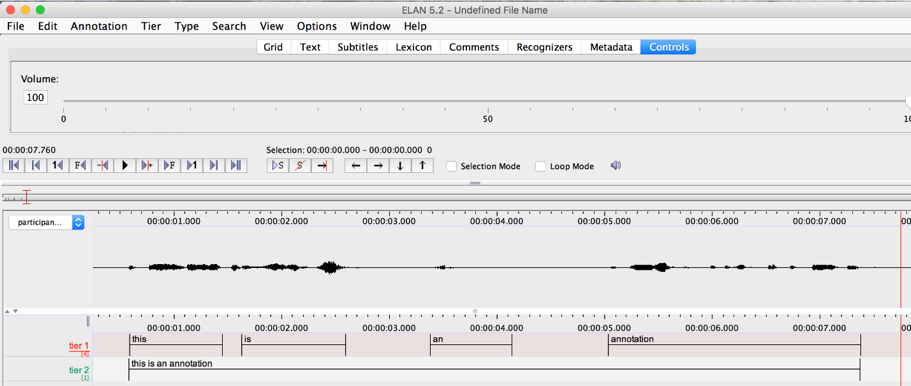
Back to table of contents
1.4 Different Modes
You can switch between modes by going to “Options” and selecting which mode you would like to go to, as shown in the picture below.
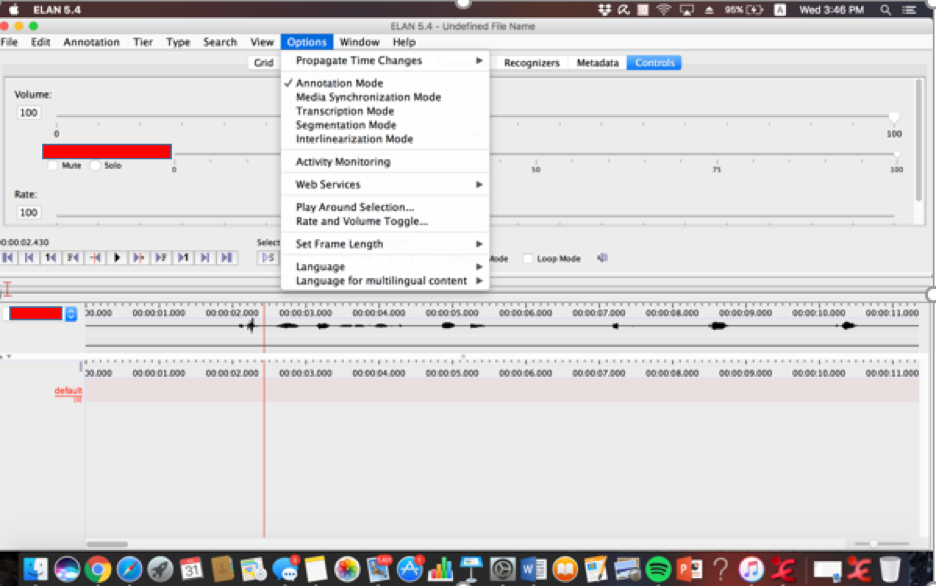
There are different modes for creating annotations. The main modes are ‘annotation mode’, ‘segmentation mode’, and ‘transcription mode’.
Back to table of contents
1.4.1 Segmentation Mode
Segmentation mode is the mode you use to segment the audio into cells by placing boundaries on a tier. When you use this mode, you can come back afterwards, and fill in which word is which later. The photo below shows a screen on segmentation mode, with the “Baby” tier selected to have sections of it segmented.
Back to table of contents
1.4.2 Annotation Mode
Annotation mode is the default mode that is active when you open a file in ELAN. This mode is what you use to define the contents of each cell. Once you have created cells using segmentation mode (as in section 1.4.1), you can transcribe them in annotation mode by double-clicking on the cells and either typing in text or choosing from a drop-down menu of words from a controlled vocabulary.
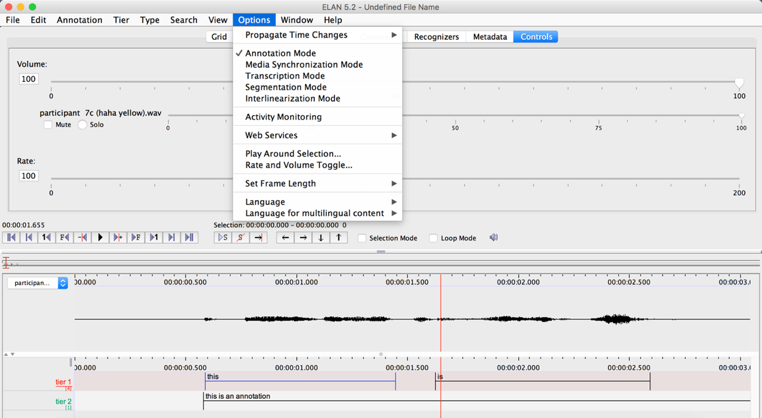
Back to table of contents
1.4.3 Transcription Mode
Transcription mode is another mode in which you can transcribe each cell formed in segmentation mode by either typing in text for each cell or choosing text from a controlled vocabulary. Transcription is faster in this mode as you can move from one cell to the next automatically without having to double-click each new cell.
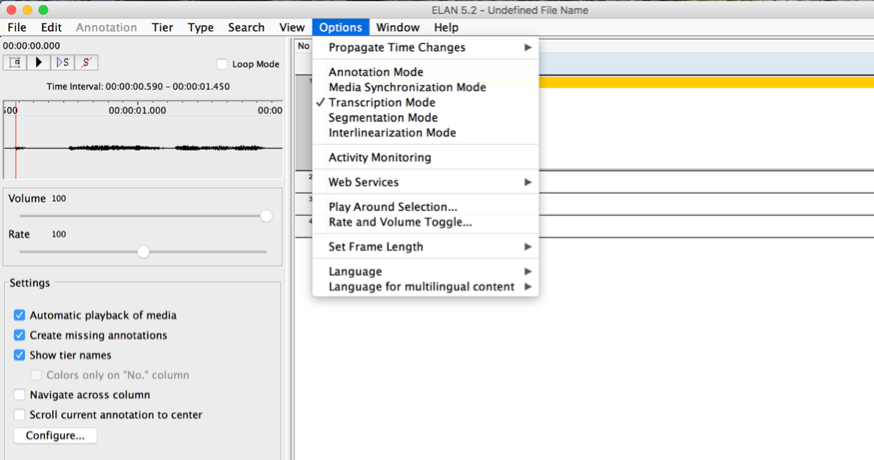
Back to table of contents